Part I – Configuring Kerberos Server and Client
In Part I, configuring a Heimdal Kerberos Server and Client is demonstrated. Additionally, SSH will be configured to allow single sign on using Kerberos.
PreRequisites:
In this tutorial, the base installation of Heimdal Kerberos is utilized as opposed to installing it from the Ports Collection. Installation of Cyrus SASL Ports is needed, as well as, a working OpenLDAP Directory Server. The tutorial will not cover the installation and configuration of OpenLDAP which is covered in previous tutorials posted on this site. Additionally, a functional DNS Server is required with forward and reverse host name resolution. Also, all the clients and servers require the same time. Please set all the ntpd daemons to the appropriate settings to ensure consistent time accross the network.
Heimdal Kerberos:
Setting up a Heimdal KDC – Key Distribution Center is fairly straight forward. However, setting up a Heimdal KDC in a Master/Slave configuration takes a bit more, however, the effort is worth the additional effort.
Operating Environment:
Server 1 – Master Server:
Hostname: bsd220.loga.us
IP Address: 192.168.0.220
Server 2 – Slave Server:
Hostname: bsd222.loga.us
IP Address: 192.168.0.222
DNS Resolution:
Before we get started we need to ensure our Kerberos Servers have the proper DNS entries and that the host names can be resolved.
root@bsd220:/ # host bsd220.loga.us bsd220.loga.us has address 192.168.0.220 root@bsd220:/ # host bsd222.loga.us bsd220.loga.us has address 192.168.0.222
Of course, the reverse lookup, as well…
root@bsd220:/ # host 192.168.0.220 220.0.168.192.in-addr.arpa domain name pointer bsd220.loga.us. root@bsd220:/ # host 192.168.0.222 222.0.168.192.in-addr.arpa domain name pointer bsd222.loga.us.
Master Server – bsd220.loga.us – Configuration:
Add these lines to /etc/rc.conf:
kdc_enable="YES" kadmind_enable="YES"
Next, edit /etc/krb5.conf:
[libdefaults]
default_realm = LOGA.US
[realms]
LOGA.US = {
kdc = 192.168.0.220
kdc = 192.168.0.222
admin_server = 192.168.0.220
}
[domain_realm]
.loga.us = LOGA.US
Note: IP Addresses are used in the krb5.conf. I found using FQDN’s for KDC’s and the Admin Server produce inconsistent results when the KDC FQDN, the Admin Server FQDN and the HostName of the server are all the same, especially when utilizing a Master/Slave configuration.
Create the Kerberos Database:
Create the Kerberos Database using the kstash command and enter a Master Key for security.
# kstash # Master key: xxxxxxxxxx # Verifying password - Master key: xxxxxxxxxx
Initialize the Kerberos Database:
Initialize the Kerberos Database with the kadmin utility using the -l option.
# kadmin -l # kadmin> init LOGA.US * Accept default options
Adding Principals:
While still in kadmin, create a principal ‘loga’ using the add command. Type ? at the prompt for available options.
kadmin> add shanes Max ticket life [unlimited]: Max renewable life [unlimited]: Attributes []: Password: xxxxxxxx Verifying password - Password: xxxxxxxx
Before we move on, let’s create an ‘admin’ principal
kadmin> add larry/admin Max ticket life [unlimited]: Max renewable life [unlimited]: Attributes []: Password: xxxxxxxx Verifying password - Password: xxxxxxxx
Access to the administration server is controlled by an ACL file, /var/heimdal/kadmind.acl. Please create this file in the appropriate directory with the following contents:
larry/admin@LOGA.US all
Initializing and Testing the installation:
Starting the kerberos services
# service kdc start # service kadmind start
Initialize Principal
# kinit shanes shanes@LOGA.US's Password:
Confirm ticket creation
# klist Credentials cache: FILE:/tmp/krb5cc_0 Principal: shanes@LOGA.US Issued Expires Principal Dec 13 14:48:21 2015 Dec 14 00:48:21 2015 krbtgt/LOGA.US@LOGA.US
Configuring a Server to utilize Kerberos:
The next step is creating keytabs for Kerberos Services such as LDAP. However, before starting this process, one should initialize an admin kerberos principal using the kinit command. Using our ‘admin’ principal larry/admin, the kinit command is as follows:
# kinit larry/admin
# kadmin kadmin> add --random-key ldap/bsd220.loga.us Max ticket life [unlimited]: Max renewable life [unlimited]: Principal expiration time [never]: Password expiration time [never]: Attributes []: kadmin> ext_keytab ldap/bsd220.loga.us kadmin> exit
Additionally, the ktutil command can be used to accomplish the same function
# ktutil get -p larry/admin ldap/bsd220.loga.us
Note: Use the service/hostname format for the Kerberos Principal
To complete the task of adding keytabs for the various principals, the following additional keytabs need to be added via the kadmin or ktutil utilities
host/bsd220.loga.us host/bsd222.loga.us ldap/bsd220.loga.us ldap/bsd222.loga.us hprop/bsd220.loga.us hprop/bsd222.loga.us * The keytab hprop/bsd220.loga.us and hprop/bsd222.loga.us are utilized for replication
A list of keytabs can be obtained using the ktutil command:
# ktutil list
Vno Type Principal Aliases 1 aes256-cts-hmac-sha1-96 host/bsd220.loga.us@LOGA.US 1 des3-cbc-sha1 host/bsd220.loga.us@LOGA.US 1 arcfour-hmac-md5 host/bsd220.loga.us@LOGA.US 1 aes256-cts-hmac-sha1-96 host/bsd222.loga.us@LOGA.US 1 des3-cbc-sha1 host/bsd222.loga.us@LOGA.US 1 arcfour-hmac-md5 host/bsd222.loga.us@LOGA.US 1 aes256-cts-hmac-sha1-96 ldap/bsd220.loga.us@LOGA.US 1 des3-cbc-sha1 ldap/bsd220.loga.us@LOGA.US 1 arcfour-hmac-md5 ldap/bsd220.loga.us@LOGA.US 1 aes256-cts-hmac-sha1-96 ldap/bsd222.loga.us@LOGA.US 1 des3-cbc-sha1 ldap/bsd222.loga.us@LOGA.US 1 arcfour-hmac-md5 ldap/bsd222.loga.us@LOGA.US 1 aes256-cts-hmac-sha1-96 hprop/bsd220.loga.us@LOGA.US 1 des3-cbc-sha1 hprop/bsd220.loga.us@LOGA.US 1 arcfour-hmac-md5 hprop/bsd220.loga.us@LOGA.US 1 aes256-cts-hmac-sha1-96 hprop/bsd222.loga.us@LOGA.US 1 des3-cbc-sha1 hprop/bsd222.loga.us@LOGA.US 1 arcfour-hmac-md5 hprop/bsd222.loga.us@LOGA.US
Configuring Kerberos Client
The client requires the same exact /etc/krb5.conf file located on the server. In our case, the contents of the /etc/krb5.conf file are as follows:
[libdefaults]
default_realm = LOGA.US
[realms]
LOGA.US = {
kdc = 192.168.0.220
kdc = 192.168.0.222
admin_server = 192.168.0.220
}
[domain_realm]
.loga.us = LOGA.US
Note: IP Addresses are used in the krb5.conf. I found using FQDN’s for KDC’s and the Admin Server produce inconsistent results when the KDC FQDN, the Admin Server FQDN and the HostName of the server are all the same, especially when utilizing a Master/Slave configuration.
Kerberizing the Server and Client for SSH:
On the Master Server – bsd220.loga.us. Change the file, /etc/ssh/sshd_config, to reflect the following:
GSSAPIAuthentication yes GSSAPICleanupCredentials yes
On the Client, change the file /etc/ssh/ssh_config, to reflect the following:
GSSAPIAuthentication yes GSSAPIDelegateCredentials yes
Testing the Kerberos implemenation:
On the client, ensure you kinit as the principle who you will login to the server via ssh contains the same username and password as that user. Even without Kerberos, the user ‘shanes’ should be able to login via ssh to the server bsd220.loga.us. As the kerberized principle ‘shanes’, he should login without being prompted for a password.
# kinit shanes # ssh shanes@bsd220.loga.us shanes@bsd220:~ %
After kinit as shanes, you should not be prompted with a password request. If you do, make sure you have a principal ‘shanes’ in the kerberos database using the kadmin utility.
# kadmin -l kadmin > list * shanes default larry/admin kadmin/admin kadmin/hprop krbtgt/LOGA.US kadmin/changepw changepw/kerberos host/bsd220.loga.us host/bsd222.loga.us ldap/bsd220.loga.us ldap/bsd222.loga.us WELLKNOWN/ANONYMOUS hprop/bsd220.loga.us hprop/bsd222.loga.us
Summary:
Hopefully, the configuration of Kerberos and the subsequent SSH configurations worked as expected. In part II, the configuration of the Slave Kerberos Server and replication from the Master Kerberos Server will be demonstrated.
References:
FreeBSD Handbook Chapter on Kerberos
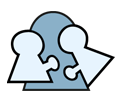
I found using FQDN’s for KDC’s and the Admin Server produce inconsistent results when the KDC FQDN, the Admin Server FQDN and the HostName of the server are all the same, especially when utilizing a Master/Slave configuration. Where did you get this information?
In my own experience in setting up a Master/Slave configuration, I found trying to run the kadmin server on the Master from the Slave Server as defined, as a FQDN, in the /etc/krb5.conf file would yield the following error message:
root@bsd222:/etc # kadminkadmin> list *
kadmin: connect(bsd220.loga.us): Connection refused
kadmin: failed to contact bsd220.loga.us
kadmin: kadm5_get_principals: Operation failed for unspecified reason
kadmin>
If IP addresses are used in the /etc/krb5.conf in lieu of FQDN’s then the above command works just fine. It may be due to having my DNS Server having multiple A Records for the same IP Address, but I have not had the time to confirm this…
This is the output when IP Addressing is used in the /etc/krb5.conf on both the Master and Slave:
root@bsd222:/etc # kadminkadmin> list *
cres24/admin@LOGA.US's Password:
zloga
cres24
bstoltz
default
cres24/admin
kadmin/admin
kadmin/hprop
krbtgt/LOGA.US
kadmin/changepw
changepw/kerberos
host/bsd220.loga.us
host/bsd222.loga.us
ldap/bsd220.loga.us
ldap/bsd222.loga.us
WELLKNOWN/ANONYMOUS
hprop/bsd220.loga.us
hprop/bsd222.loga.us
An alternate strategy utilizing SRV Records in the DNS Server might be a better approach if your infrastructure will be changing from time-to-time.