Part III – SASL Integraton with OpenLDAP
In Part III, OpenLDAP pass thru authentication with a Kerberos Backend using SASL will be demonstrated.
Prerequisites:
In addition to a fully functional Master/Slave Kerberos Server combination as described in Part I and Part II of this series, a working OpenLDAP Directory with GSSAPI and saslauthd options is needed. As mentioned previously, consistent network time across the servers and clients, as well as, a DNS Server with forward and reverse DNS Resolution for all host names is required.
OpenLDAP Server Configuration Options:
At this point, a functional OpenLDAP Server is required. To view the configured compile options, please use the following command:
# cd /usr/ports/net/openldap24-server/ # make showconfig
Reviewing the configuration options ensure the following are selected as on:
GSSAPI=on:With GSSAPI support (implies SASL support) SASL=on: With (Cyrus) SASL2 support
* If the above port’s build options are not selected, please recompile openldap24-server with these build options
Modify /usr/local/etc/openldap/slapd.conf:
Add the following to /usr/local/etc/openldap/slapd.conf and, of course, change your settings to match your environment
# SASL sasl-host bsd220.loga.us sasl-realm loga.us # Authentication authz-policy from authz-regexp uid=([^,]*),cn=loga.us,cn=gssapi,cn=auth uid=$1,ou=Users,dc=loga,dc=us
Create /usr/local/lib/sasl2/slapd.conf with the following contents:
*When creating this file, ensure no spaces or unnecessary lines are appended to the end of the file
mech_list: plain GSSAPI pwcheck_method: saslauthd saslauthd_path: /var/run/saslauthd/mux
Install cyrus-sasl2-saslauthd:
# cd /usr/ports/security/cyrus-sasl2-saslauthd # make install clean
Edit /etc/rc.conf:
Add the following to /etc/rc.conf. This starts the saslauthd daemon and tells the requesting service to use ‘kerberos5’ as an authentication method.
saslauthd_enable="YES" saslauthd_flags="-a kerberos5"
*Note: To set debug mode change flag to “-a kerberos5 -d” then restart saslauthd service
The default installation includes the ‘wheel’ group permissions to the saslauthd socket directory.
# cd /var/run/ # ll
drwxr-x--- 2 cyrus wheel 512 Dec 17 11:24 saslauthd/
Change the group membership to ‘ldap’ in order for the slapd daemon to access the socket
# cd /var/run # chgrp ldap saslauthd
Initialize Services:
# service slapd restart # service saslauthd start
Modify /etc/krb5.keytab:
# cd /etc/ # chgrp ldap krb5.keytab # chmod 660 krb5.keytab
Note: This is to ensure the ldap service can read the Kerberos Keytab
Create a suitable dn in the OpenLDAP Directory:
To create a dn that matches our Kerberos Principal of ‘zloga’, please import the following ldif file into your directory. Of course, use your own user names.
# Entry 1: uid=zloga,ou=Users,dc=loga,dc=us
dn: uid=zloga,ou=Users,dc=loga,dc=us
cn: zloga
displayname: zloga
gidnumber: 10000
givenname: zloga
homedirectory: /Users/zloga
loginshell: /bin/bash
objectclass: inetOrgPerson
objectclass: posixAccount
objectclass: top
sn: zloga
uid: zloga
uidnumber: 10241
userpassword: {SASL}zloga@LOGA.US
*Please note the userpassword is {SASL}zloga@LOGA.US. This indicates to OpenLDAP the password is not local, but instead, will use SASL authentication utilizing the username@REALM format.
Testing the OpenLDAP Configuration with GSSAPI authentication:
Issue the following commands highlighted in Red and compare the output
# ldapsearch -x -b '' -s base supportedSASLMechanisms # extended LDIF # # LDAPv3 # base <> with scope baseObject # filter: (objectclass=*) # requesting: supportedSASLMechanisms # # dn: supportedSASLMechanisms: GSSAPI # kinit zloga # zloga@LOGA.US's Password: # klist # Credentials cache: FILE:/tmp/krb5cc_0 Principal: zloga@LOGA.US Issued Expires Principal Dec 17 07:46:54 2015 Dec 17 17:46:54 2015 krbtgt/LOGA.US@LOGA.US # ldapwhoami SASL/GSSAPI authentication started SASL username: zloga@LOGA.US SASL SSF: 56 SASL data security layer installed. dn:uid=zloga,ou=users,dc=loga,dc=us
Checking the SASL installation to test authentication:
# testsaslauthd -u zloga@LOGA.US -p Password 0: OK "Success."
If the authentication was not successful, the output looks like this:
0: NO "authentication failed"
*Note: To turn on debugging mode. See earlier note in Section: “Modifying /etc/rc.con”
Let’s attempt a simple bind with our user ‘zloga’:
# ldapwhoami -x -D 'uid=zloga,ou=Users,dc=loga,dc=us' -W -ZZ
Enter LDAP Password: dn:uid=zloga,ou=Users,dc=loga,dc=us
*Note: -ZZ is used to force TLS Connections. Only use if TLS is enabled on the OpenLDAP Server
# ldapsearch -x -D uid=zloga,ou=Users,dc=loga,dc=us -W -b dc=loga,dc=us -ZZ
Enter LDAP Password:
The search should return normal results. If not, check the various logs for OpenLDAP and Kerberos. In addition, place saslauthd in debug mode as mentioned earlier in this post.
Summary:
The beauty of this configuration is it allows OpenLDAP users in the user=uid format to authenticate against the Kerberos Server while all others authenticate via OpenLDAP. The SASL Libraries and Components are very flexible and easy to configure for your particular environment.
References:
FreeBSD Handbook Chapter on Kerberos
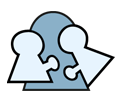
Dear Scott,
Thank you much for your well explained how-to. Really an excellent blog.
Best regards
Alex
Alex,
Thanks for the kind words…I’m glad it was helpful.
Regards,
Scott
Thank you very much. These posts were instrumental in getting my openldap and kerberos up and running.
John,
Thanks for the comments. I’m currently experimenting with utilizing Kerberos with nfs and afp network shares so stay tuned.
73,
Scott